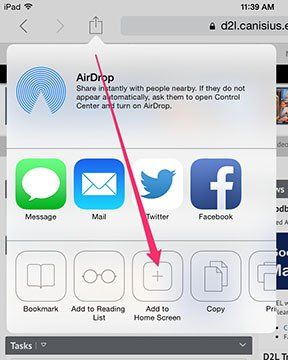iPhone - Add to Home Screen
iPhone
Tap the "Share" button on the browser toolbar - this is a rectangle with an arrow pointing upward (at the bottom of an iPhone). Sometimes, you'll see 2 rows of icons and you'll need to flick up to reveal the Add to Home Screen.
Tap the "Add to Home Screen" icon in the lower, "Share" menu (pictured below).
You will be prompted to name the shortcut before tapping the "Add" button.
The shortcut can be dragged around and placed anywhere, including in app folders. When you tap the icon, it will load the website in a normal tab inside the Safari browser app.
Close this popup and give it a try!